Managing your gear
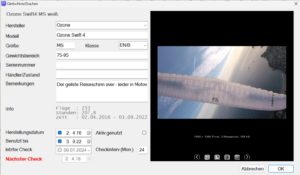
What it's about
With any flight you can enter
- Glider,
- Harness and
- Flight instrument
The first two refer to an internal equipment database that is created and maintained automatically. You can also manage
- Rescues and
- Medicals/Licenses/Insurance
You can
- Differentiate between several devices of the same model
- Mark devices as active/no longer in use
- Manage checks/validity dates with reminder function
- Attach additional information, images and scans
- Display proof of use for resale at any time
- Use selected additional information (class, model, manufacturer) in statistics
Learn more here!
How it works
For example, if you enter a parachute or a harness in the corresponding selection field during a flight, it will automatically be created in the device management if it is not already known there. When you click on the arrow, hold the selection field
![]()
Pressing the [Shift] key takes you directly to its device management.
Alternatively, you can also open the relevant lists using the device management menu items and manage, rename, activate or create new devices from there. For devices that are not stored in the flight because their use is not related to the number of flights (rescuers), there is only this option.
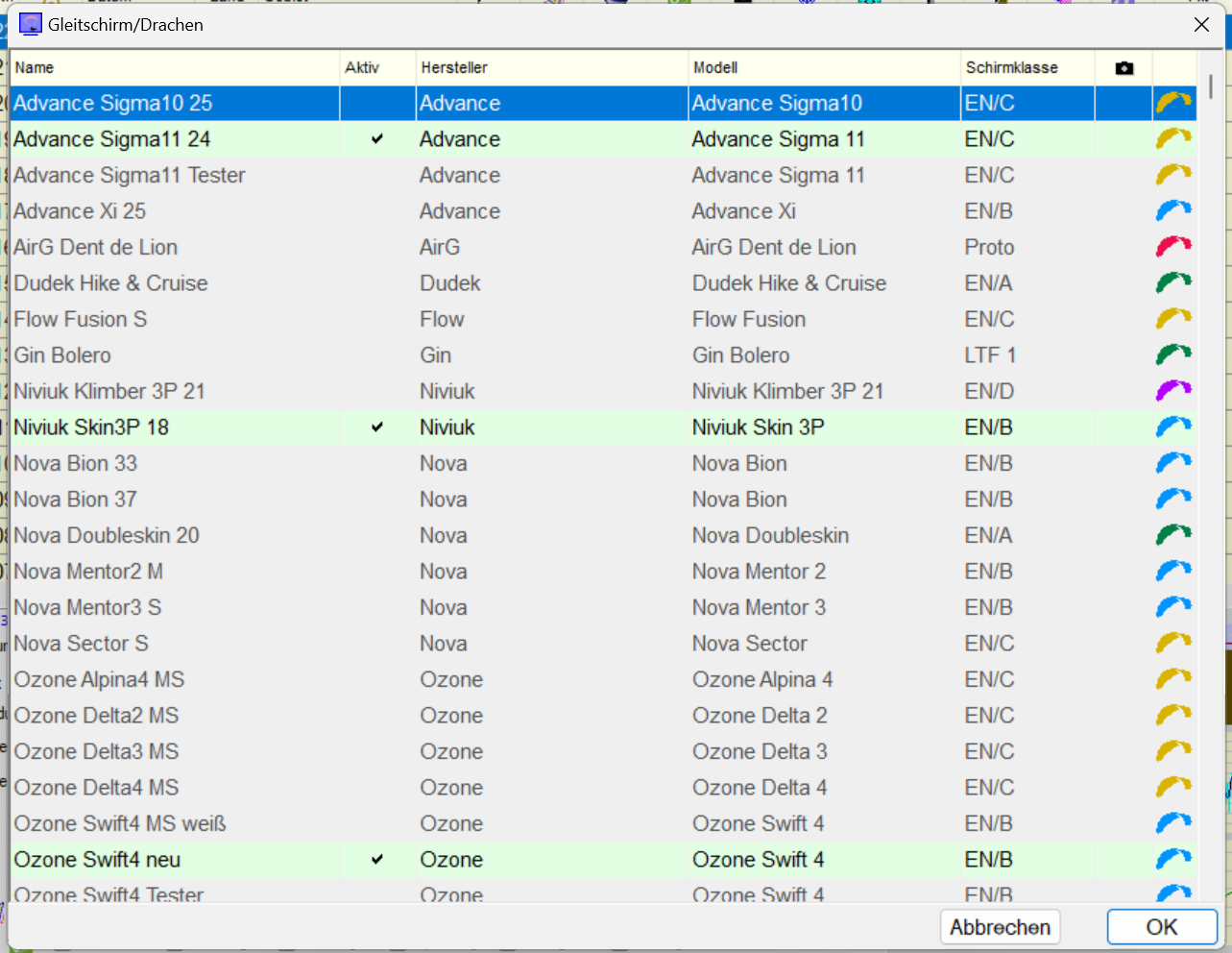
You can enter further information in the device window.
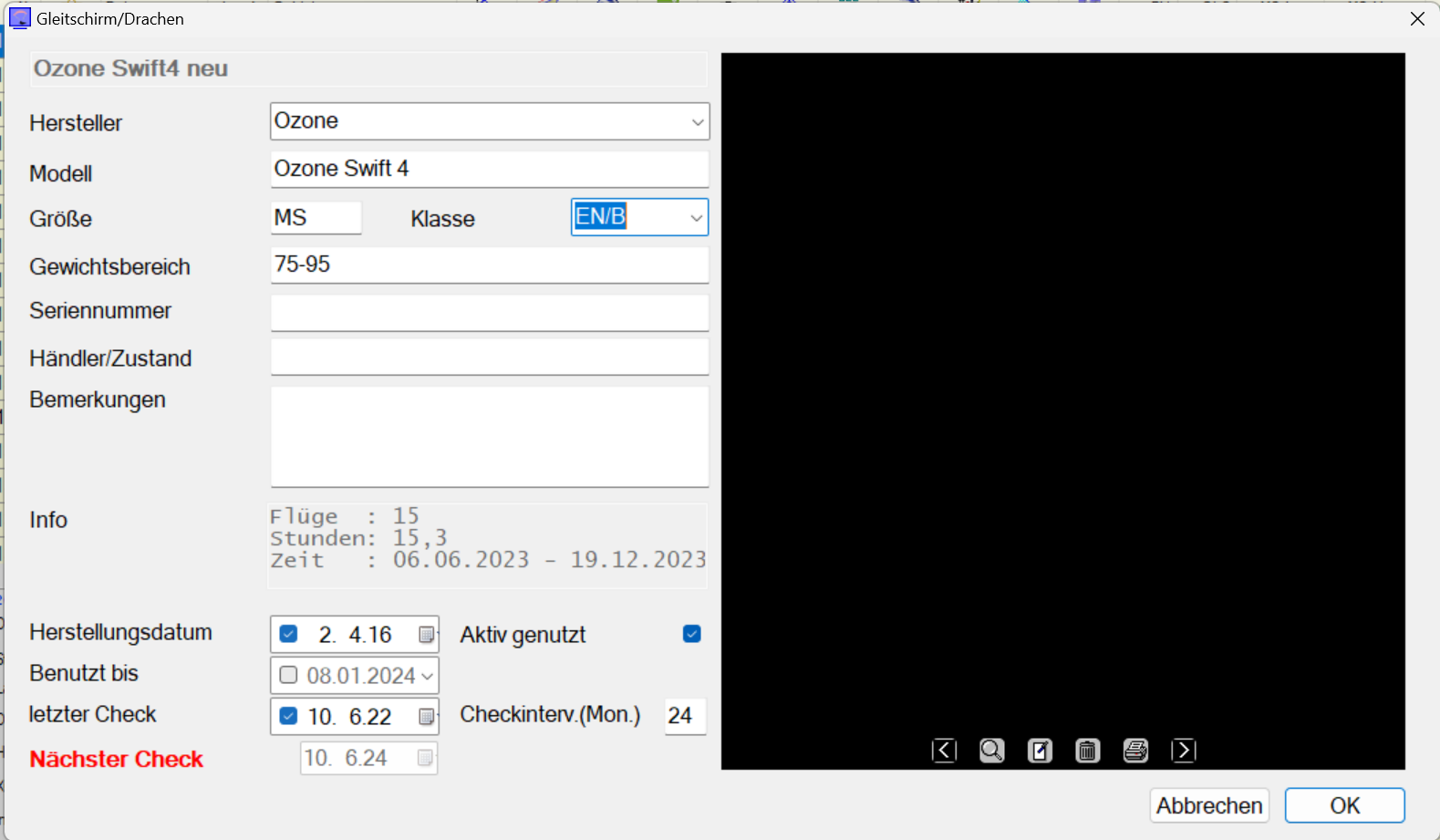
The manufacturer names are already pre-filled, but you can also add more.
Under “Info” you will find statistics automatically determined from the flight log. The date fields are optional. The information for the last check and the check interval are used for reminders.
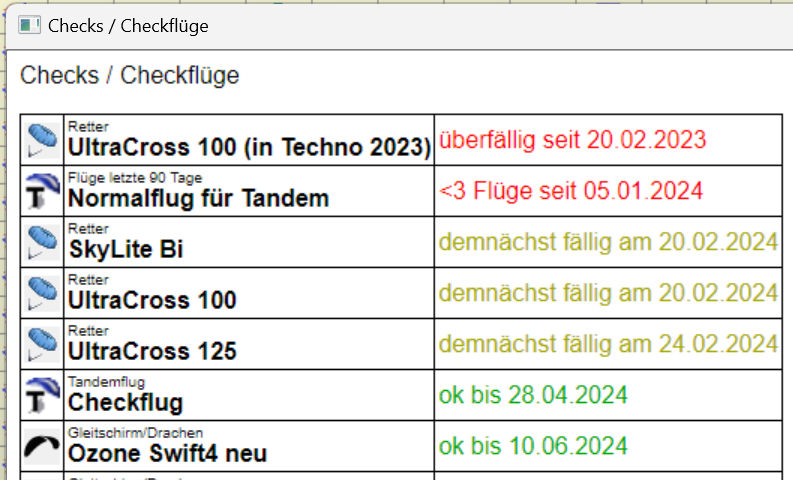
For newly created devices, a display name is generated from the manufacturer, model and size; for those taken over from flights, it is already fixed. Changing the display name is done via the list's context menu, which then affects the entry in all associated flights.

Here you can also simply duplicate devices and then assign a new name in a second step. This is helpful if you have used the same name for two actually different devices in your flight log.
The dialogs for harnesses and rescuers contain the same fields, with a few small differences (for example, there is no EN classification for harnesses).
You can add images by simply dragging them with the mouse into the black field. There you will be offered a selection for storage. Large formats put a strain on synchronization, small ones may lose details:
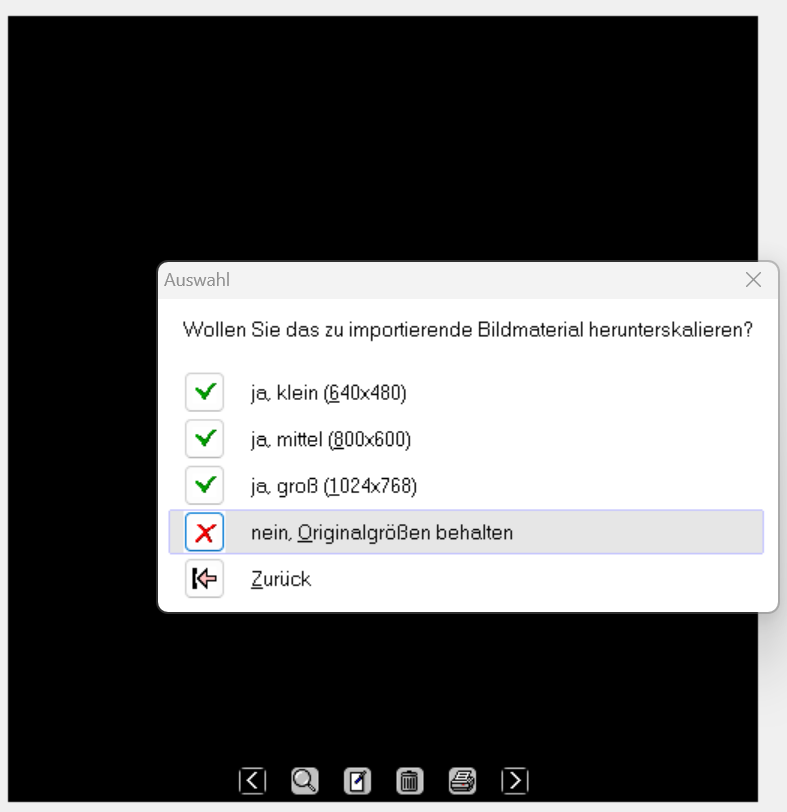
Attached images receive a file name consisting of the GUID of the device in the database, the original image name and optionally a scaling information. They are in the same directory as the IGC files for the flights, e.g.
C:ParaFlightBookProDATAFlight Book
Any number of images can be added, viewed, edited and printed on any device.
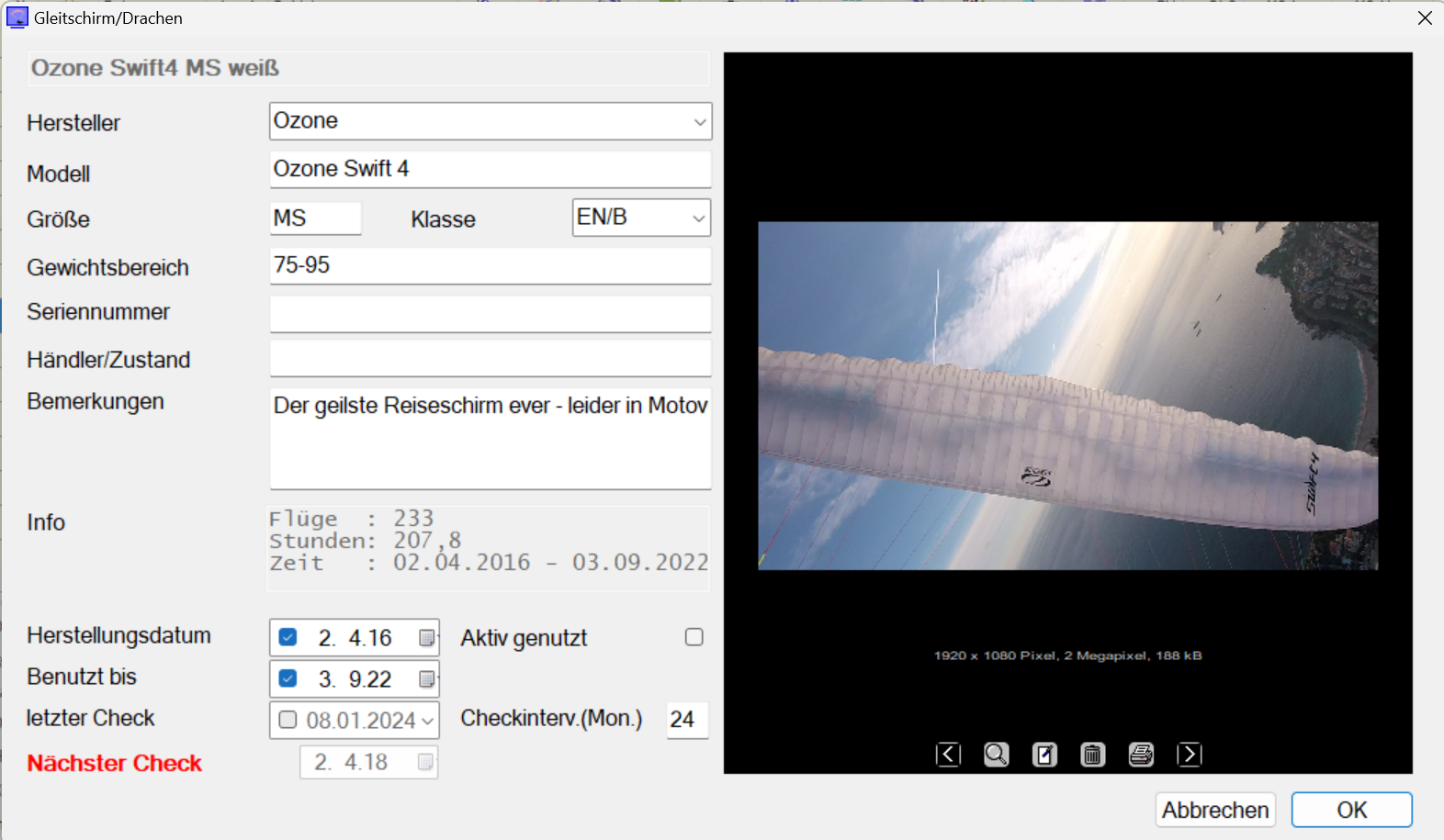
A function that generates a complete sales ad for a device is planned.
You can access the three device lists directly from the main bar:
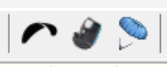
Medicals etc. are managed in a very similar way, but you have to use the main menu here:
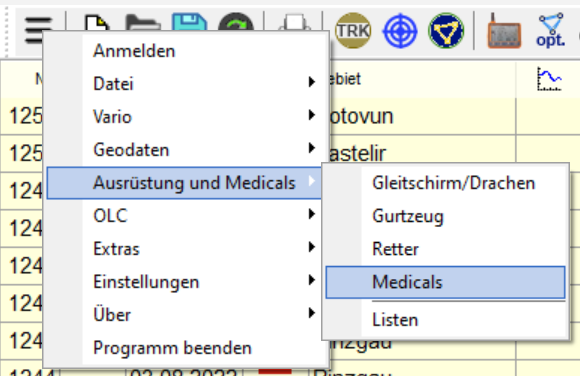
Here you can also create simple lists with usage statistics.
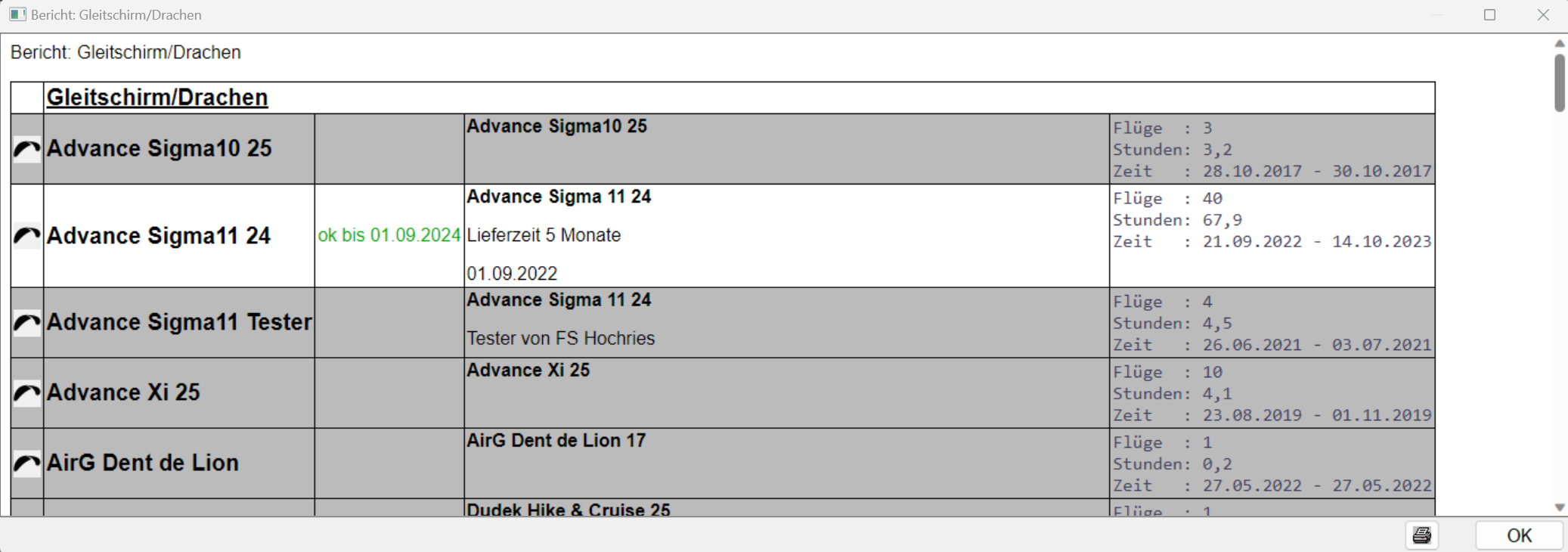
It is best practise to maintain your device list in the following:
- Open selection list
- Maintain/complete device data
- Standardize names by renaming them (this will also adapt them in the flights)
- If necessary, mark flights in groups and assign another, possibly newly created, device from the selection box in one step
What you have to pay attention to
- When you open anold flight log for the first time, the device database is created from the existing flights. This can be confusing at first: For example, if you have named the same glider differently despite the selection boxes in different flights, it will be created multiple times in the device management. But you can and should take care of it easily.
- Often you have usedseveral copies of the same umbrella, which are also the same size: first a tester, then your own and perhaps a borrowed or replacement copy. To ensure that the proof of use is correct for each of them, but also that the statistics about a specific umbrella model, EN class or manufacturer are correct, you can create the umbrella several times and give each of them a descriptive name, for example:
- - Ozone Swift 4 Tester
- Ozone Swift 4 white
- Ozone Swift 4 by Klaus- If you enter the same manufacturer and model name for each of them, all three will appear together in the corresponding statistics, but each will retain its own usage history and additional information. The same applies to harnesses and rescuers.
- If devices appear to be missing from the selection boxes, check your "Active" checkboxes and the settings ("Restrict selection boxes to active devices" option).
- As a "Medical" you can manage any type of document - including notes, sports licenses or insurance. All of this is also in the device database, which is therefore also a good storage location for document scans. optional can be automatically reminded of due extensions or payments via validity dates and expiry periods.
- The device database is in the flight log. It therefore does not make sense to use them together with several flight logs. It's better to combine your flight logs into one (in this you can still differentiate between pilots, for example).
- When synchronizing flight logs, images are combined into the device for safety reasons. So if you delete an image in only one stock, it will be back in both stocks after synchronization.
- Flight books from version 2 cannot be synchronized with those from the old ParaFlightBook 1.x due to the device database. Attempting to synchronize between the two versions can damage the target and source!

