Synchronize between multiple PCs
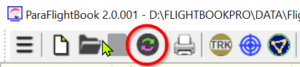
What it's about
ParaFlightBook can be installed on multiple computers: on a PC at home, on a tablet while traveling, on a laptop in the office. If you edit or add flights and devices alternately, these changes can be intelligently compared so that you see the same status of your flight log, your device database and your location lists everywhere.
How it works
The current flight log (including device list) and the current location list are always synchronized against a remote status. This is possible:
- your own OneDrive cloud account (automatic detection)
- your own DropBox account (automatic detection)
- a USB stick (automatic listing)
- a local directory
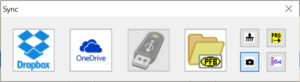
Only in the first two cases does the data leave your own computer, but remains in a private area (your own cloud account). All four variants are also suitable for data backup with the special advantage that an external provider takes care of the backup medium and you can also specifically retrieve individual elements (flight, device...).
Synchronizing compares each flight, each piece of equipment, and each location to see which copy is new or last modified. The list of results will be displayed and you can specify individually or in groups whether you
- keep the local version
- keep the comparison version
- skip the element
want. For elements that are only available on one page, the default is always to copy the existing one (local to comparison or comparison to local). In addition, four further options (small buttons on the right) can be activated:
- Cleanup (remove all files in the two compared locations that do not belong to a flight)
- with program files (for backup purposes: also back up all program files)
- with images (also compare all internal images and other additional files such as GPX tracks)
- with overlays (also compare all pre-calculated layers - airspace, waypoint lists, etc.)
After selecting the target and possibly specifying a directory, the collection of the differences begins. As soon as this list has been edited/confirmed and is not canceled, the actual comparison begins, the progress of which can be seen on progress bars.
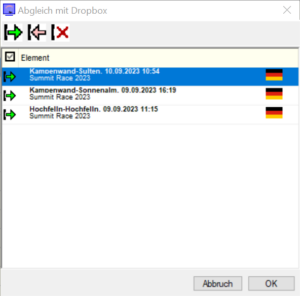
What you have to pay attention to
- Before synchronizing, any changes in the local flight log must be backed.
- OneDrive and DropBox carry local folders on the respective PC, the exact location of which is determined automatically (we recommend Microsoft OneDrive). Below this, a directory “ParaFlightBookPro” is created in which the comparison data is located. This folder must be given the attribute "Always keep on this device", otherwise the files (especially IGCs) underneath may not be available during the actual synchronization, which leads to error messages.
- If you synchronize two computers via the cloud, you must ensure before each synchronization that all folders in the cloud account are up to date. With OneDrive you can recognize this by a simple white cloud symbol the taskbar (as long as data is still being fetched, a small green circle symbol hangs on it).
- A cloud comparison is only possible with an existing, stable internet connection. Otherwise there is a risk of synchronization errors when the PC is reconnected to the Internet.
- If you fill your cloud account with other data or change its storage capacity, existing backups may be damaged and synchronization is no longer possible.

